Verify version: 1.46
Parasolid version: 1.14
New features:
Added support for Spanish language translation in service code 400.
Use asterisk key to toggle between default English and user set language.
Note: Chinese language translation is not complete and if selected the screen would not work correctly.
Bug Fixes:
- Fixed Sub, Copy, Mirror Loses Conrads on Rectangle Pocket.
- Fixed 2 axis pocket does not prompt for CHECK Z and SET Z properly.
- Fixed Z does count in .002” increments in Show Path screen and X does .0005" increments instead of .0002".
- Fixed issue where Machine intermittently strays from programmed tool path.
- Fixed issue where z-axis faults when traking to a tool change on the 3-axis knee mills with z encoder and ball screw clutch.
- Fixed SHOW PATH displays wrong X position.
- Fixed Power Feed does not run at the commanded feedrate.
- Fixed KMX Toolpath Graphic is Bad, but Program Run is Good.
- Fixed SHOW PATH displays ABS values in INC mode.
- Fixed When a user tries to open temp, the file should only load up when the user presses resume.
- Fixed KMX Master Bombs out when doing a Position-Pause event.
- Fixed persist DRO resolution from code 68 and 70.
- Fixed Plunge to Z0 when G00 with only X and Y after tool change.
- Fixed 2 axis Euro machine gives constant Z LIMIT SWITCH warning message.
- Fixed DXF Parasolid issue with strings exceeding character limit in mlstranslate. Long lines broken into two smaller strings.
- Fixed tracking issue. We now prompt the user to close the door and then press tracking on all Euro KMX mills.
- Fixed Dual Redundant Door switch not checking for faults.
Instructions (For Windows XP and later)
Download the kmxol_x.x.x.zip file to your computer.
Unzip the file to a temporary location, and then double click on it to begin the installation.
The first window may look as follows, prompting you for the location for which you’d like to install.
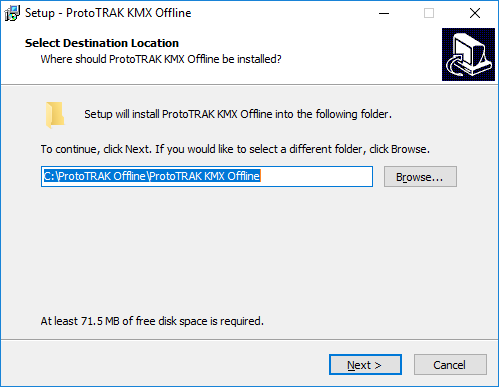
Next it will prompt you for the Start menu shortcut names.
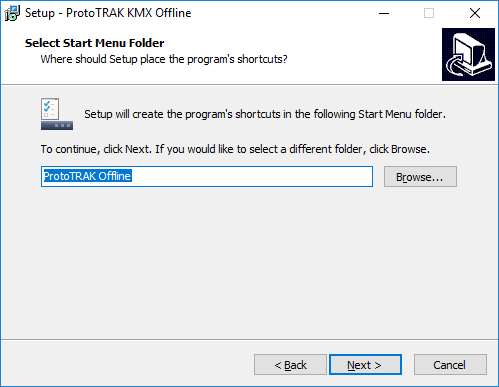
Note that if you already have a previous version of software installed, then it will skip these first two windows and simply overwrite the previous installation with the latest version.
The next window will be a ready to install confirmation.
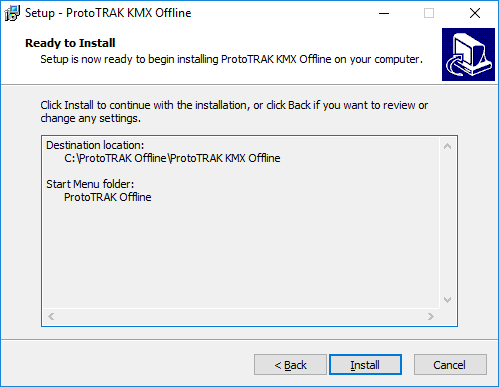
After you click on Install the setup will copy the necessary files for the KMX software onto your computer. The last window will then prompt you for the additional required files.
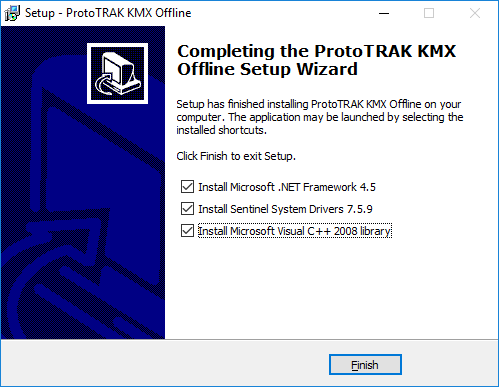
All items that have a check mark activated will be installed after the Finish button is clicked.
Note that all 3 items must be installed, as they are required for the KMX Offline software to function properly. However they only need to be installed once, so if you are simply updating your offline software to the latest version, you can uncheck them and continue on.
